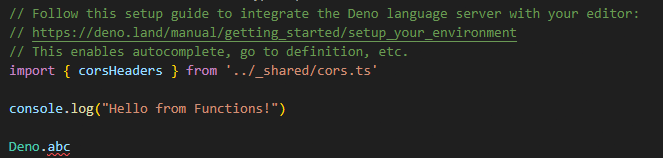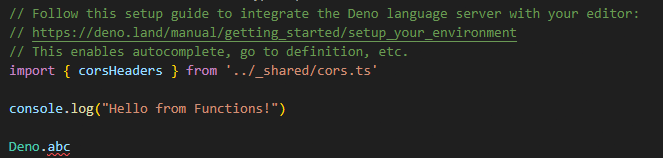
By default, Supabase Edge functions in VSCode do not have code completion or show any errors.
The following steps are necessary to make local development with Supabase Edge functions convenient with VSCode:
In your project root create a file edge-functions.code-workspace
Assuming you have a project directory structure like:
/
src/
supabase/
functions/
You will be adding two files, edge-functions.code-workspace and supabase/.vscode/settings.json:
/
src/
supabase/
functions/
.vscode/
settings.json
edge-functions.code-workspace
Add this file using the following content.
You will define some folders and then exclude them.
{
"folders": [
{
"name": "project-root",
"path": "./"
},
{
"name": "frontend",
"path": "src"
},
{
"name": "supabase-functions",
"path": "supabase/functions"
}
],
"settings": {
"files.exclude": {
"node_modules/": true,
"src/": true,
"supabase/functions/": true
},
"deno.importMap": "./supabase/functions/import_map.json",
"deno.enable": false
}
}
{
"deno.enable": true,
"deno.unstable": true,
"deno.importMap": "./import_map.json"
}
You need to install the Deno executable. You can find the instructions here:
https://docs.deno.com/runtime/manual/getting_started/installation
In VSCode Extensions search for Deno.
In VSCode you can click File > Open workspace from file and then navigate to your edge-functions.code-workspace.
If you recieve this error:
Could not resolve Deno executable. Please ensure it is available on the PATH used by VS Code or set an explicit "deno.path" setting.
It means you didn't install the Deno executable.
Now inside of your function, you can intentionally create an error and you should see the red line: